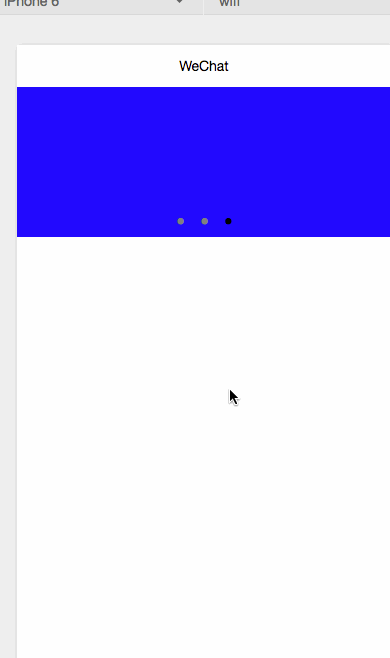本篇文章将介绍小程序的基础组件——视图容器。
视图容器分为三大组件:
- view
- scroll-view——类似于滚动组件
- swiper——类似于图片轮播组件
view
首先介绍下view的基本属性。
| 属性名 | 类型 | 默认值 | 说明 |
|---|---|---|---|
| hover | Boolean | false | 是否启用点击态 |
| hover-class | String | none | 指定按下去的样式类。当 hover-class="none" 时,没有点击态效果 |
| hover-start-time | Number | 50 | 按住后多久出现点击态,单位毫秒 |
| hover-stay-time | Number | 400 | 手指松开后点击态保留时间,单位毫秒 |
然后作为一名粗暴的程序猿,一言不合就撸代码。。。
<view class="section">
<view class="section__title">flex-direction: row</view>
<view class="flex-wrp" style="flex-direction:row;">
<view class="flex-item bc_green">1</view>
<view class="flex-item bc_red">2</view>
<view class="flex-item bc_blue">3</view>
</view> </view>
<view class="section">
<view class="section__title">flex-direction: column</view>
<view class="flex-wrp" style="height: 300px;flex-direction:column;">
<view class="flex-item bc_green">1</view>
<view class="flex-item bc_red">2</view>
<view class="flex-item bc_blue">3</view>
</view> </view>
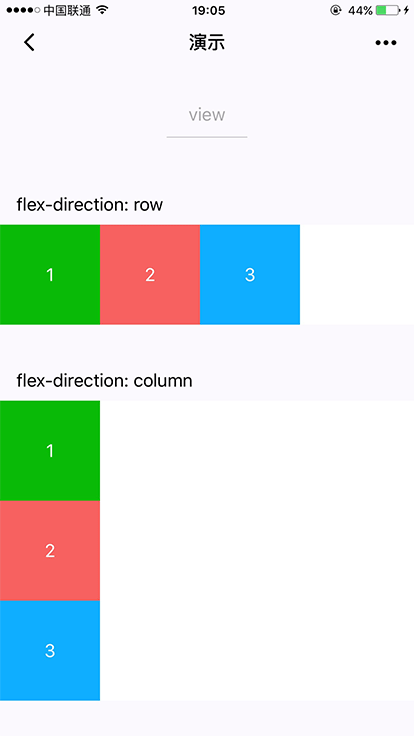
view组件效果
scroll-view
scroll-view的基本属性
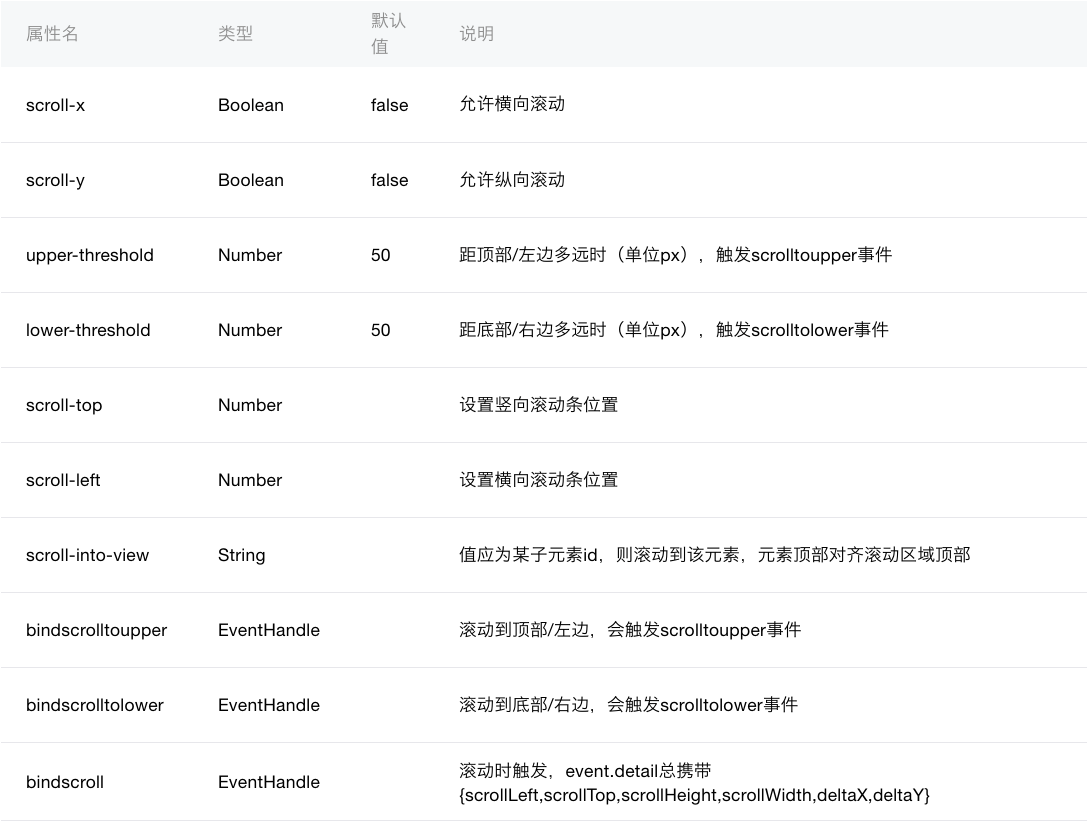
- 注意:使用竖向滚动时,需要给<scroll-view/>一个固定高度,通过 WXSS 设置 height。
index.wxml
<view class="section">
<view class="section__title">vertical scroll</view>
<!--垂直滚动,这里必须设置高度-->
<scroll-view scroll-y="true" style="height: 200px;" bindscrolltoupper="upper" bindscrolltolower="lower" bindscroll="scroll" scroll-into-view="{{toView}}" scroll-top="{{scrollTop}}">
<view id="green" class="scroll-view-item bc_green"></view>
<view id="red" class="scroll-view-item bc_red"></view>
<view id="yellow" class="scroll-view-item bc_yellow"></view>
<view id="blue" class="scroll-view-item bc_blue"></view>
</scroll-view>
<view class="btn-area">
<button size="mini" bindtap="tap">click me to scroll into view </button>
<button size="mini" bindtap="tapMove">click me to scroll</button>
</view> </view>
<view class="section section_gap">
<view class="section__title">horizontal scroll</view>
<scroll-view class="scroll-view_H" scroll-x="true" style="width: 100%">
<view id="green" class="scroll-view-item_H bc_green"></view>
<view id="red" class="scroll-view-item_H bc_red"></view>
<view id="yellow" class="scroll-view-item_H bc_yellow"></view>
<view id="blue" class="scroll-view-item_H bc_blue"></view>
</scroll-view> </view>
index.js
var order = ['red', 'yellow', 'blue', 'green', 'red']
Page({
data: {
toView: 'red',
scrollTop: 100
},
upper: function(e) {
console.log(e)
},
lower: function(e) {
console.log(e)
},
scroll: function(e) {
console.log(e)
},
tap: function(e) {
for (var i = 0; i < order.length; ++i) {
if (order[i] === this.data.toView) {
this.setData({
toView: order[i + 1]
})
break
}
}
},
tapMove: function(e) {
this.setData({
scrollTop: this.data.scrollTop + 10
})
}
})
index.wxss
.scroll-view-item{
height: 100px;
}
<!-- white-space
normal: 正常无变化(默认处理方式.文本自动处理换行.假如抵达容器边界内容会转到下一行)
pre: 保持HTML源代码的空格与换行,等同与pre标签
nowrap: 强制文本在一行,除非遇到br换行标签
pre-wrap: 同pre属性,但是遇到超出容器范围的时候会自动换行
pre-line: 同pre属性,但是遇到连续空格会被看作一个空格
inherit: 继承
-->
.scroll-view_H{
white-space: nowrap;
display: flex;
}
.scroll-view-item_H{
height: 100px;
width: 200px;
display: inline-block;
}
#green{
background: green;
}
#yellow{
background: yellow;
}
#red{
background: red;
}
#blue{
background: blue;
}
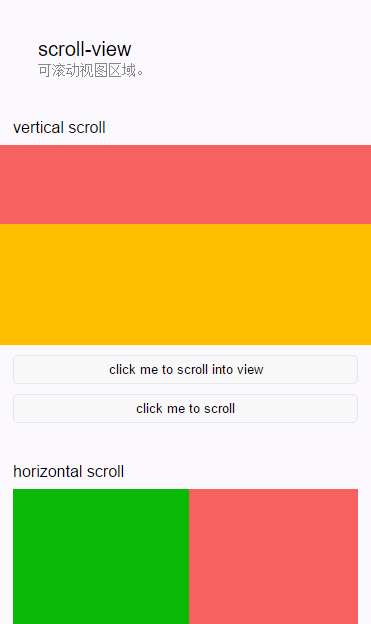
scroll-view效果图
swiper
swiper组件说白了就是一个图片轮播组件。
swiper的基本属性
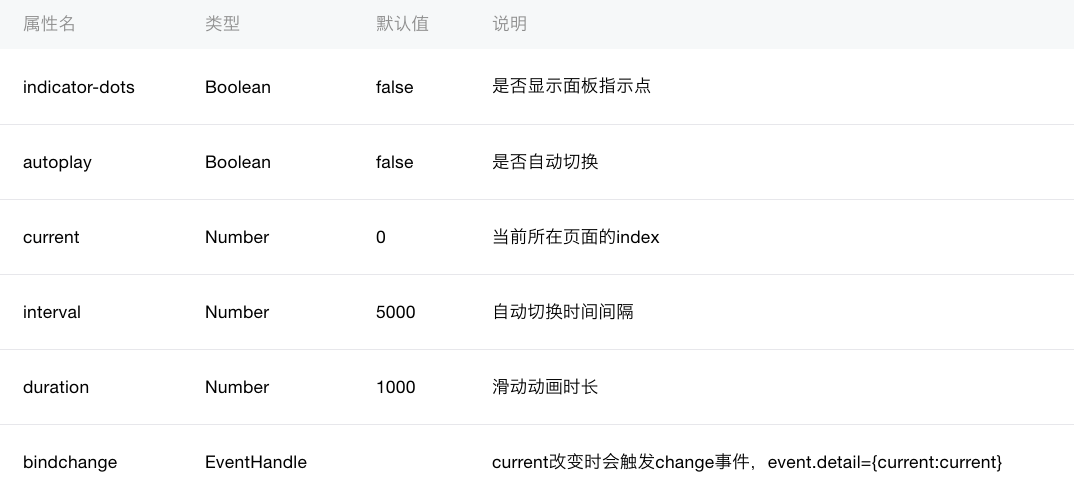
index.wxml
<!--是否显示圆点,自动播放,间隔时间,监听滚动和点击事件-->
<swiper indicator-dots="true" autoplay="true" duration="1000" bindchange="listenSwiper" >
<!--注意:其中只可放置<swiper-item/>组件,否则会导致未定义的行为-->
<!--swiper-item只能包含一个节点再多会自动删除-->
<swiper-item>
<view style="background: red; height: 150px"></view>
</swiper-item>
<swiper-item>
<view style="background: green; height: 150px"></view>
</swiper-item>
<swiper-item>
<view style="background: blue; height: 150px"></view>
</swiper-item>
</swiper>